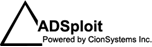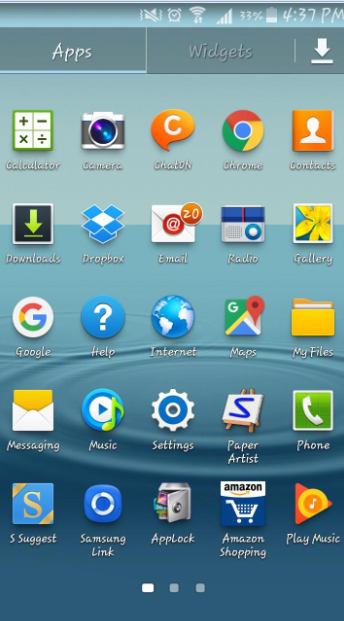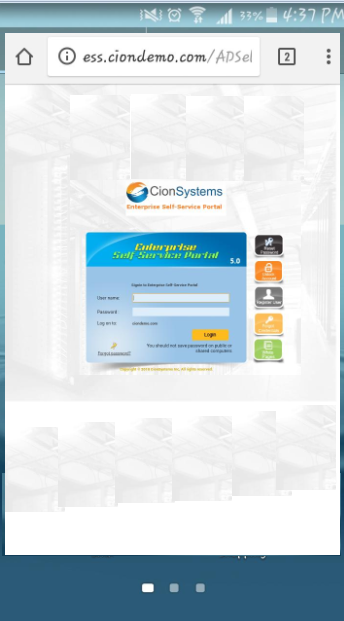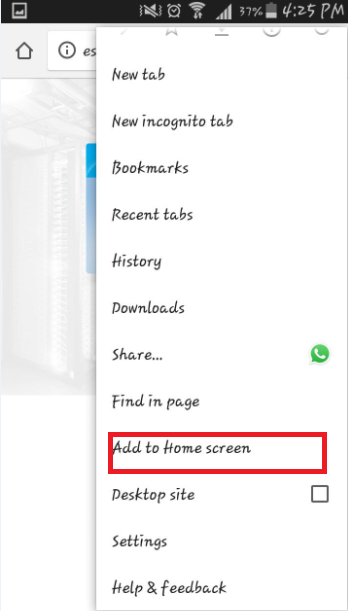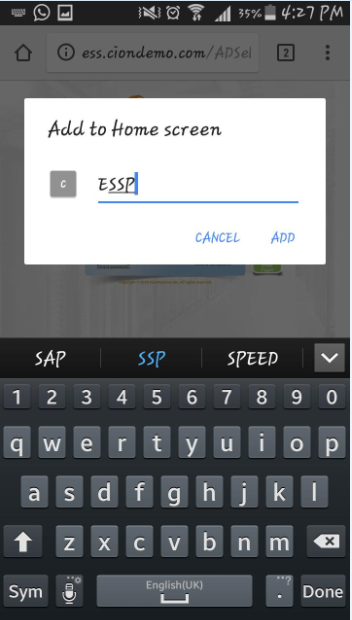Archive for month: April, 2018
Exporting of GPO’s Manually using command prompt
/0 Comments/in CionSystems, GPO /byBy some reason if the Export from CION GPO Manager doesn’t work, You can export the GPO Manually.
The reason can be because of the special characters introduced in the OU’s or domain objects etc
Login into your domain(Eg : ciondev.local) with local administrator account
Please create a folder in your domain with name Test_export100 in your c drive.
Open the command prompt and run the below command and after successful run , goto the folder and check for the folder Test_export100, you should have the folders and the xml file.
cscript “C:\Program Files\CionSystems Inc\Group Policy Manager\Scripts\CreateXMLFromEnvironment.wsf” c:\”Test_export100″\\”Test_export100″.xml /TemplatePath:c:\”Test_export100″\ /Domain:ciondev.local /dc: WNCIONGPO9230D IsOpenPrompt: False
Note : WNCIONGPO9230D is the name of domain controller and ciondev.local is the local server
Run this below command afterwards, goto the folder and verify if it has the migration xml file
cscript “C:\Program Files\CionSystems Inc\Group Policy Manager\Scripts\CreateMigrationTable.wsf” c:\”Test_export100″\\”MigrationTable1.xml”.migtable /Domain:ciondev.local /AllGPOs /Overwrite IsOpenPrompt: False
If the above process is successful, you find the folders and xmls in the Test_export100 folder
Continue the Import from Cion GPO Manager