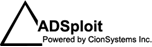Exchange- Web Access, and blocking your attachements
If you use Exchange Server 2003, you can block attachements for the Web Access. Attachments extensions can be configured through the registry on your Exchange Server. OWA is originally installed with the default set of extensions, shown below.
–Level 1: attachments with file extensions prohibited from being accessed by OWA:
Location: HKLM\System\CurrentControlSet\Services\MSExchangeWeb\OWA
Value: Level1FileTypes
Type: REG_SZ
Value Data: ade, adp, app, asx, bas, bat, chm, cmd, com, cpl, crt, csh, exe, fxp, hlp, hta, inf, ins, isp, js, jse, ksh, lnk, mda, mdb, mde, mdt, mdw, mdz, msc, msi, msp, mst, ops, pcd, pif, prf, prg, reg, scf, scr, sct, shb, shs, url, vb, vbe, vbs, wsc, wsf, wsh
–Level 2: attachments with extensions accessed only if saved to the client’s file system first:
Location: HKLM\System\CurrentControlSet\Services\MSExchangeWeb\OWA
Value: Level2FileTypes
Type: REG_SZ
Value Data: ade, adp, asx, bas, bat, chm, cmd, com, cpl, crt, exe, hlp, hta, htm, html, htc, inf, ins, isp, js, jse, lnk, mda, mdb, mde, mdz, mht, mhtml, msc, msi, msp, mst, pcd, pif, prf, reg, scf, scr, sct, shb, shs, shtm, shtml, stm, url, vb, vbe, vbs, wsc, wsf, wsh, xml, dir, dcr, plg, spl, swf
If you’re interested in more Exchange management solutions, we can help. The Active Directory Manager provids an easy to use interface and customizable, comprehensive Exchange reports.